Have a question?
Sales & Support
Navigation
- Can I use HTML from MS Word?
- What is an Autoresponder?
- How to Setup an Autoresponder
- When I send a preview newsletter, the unsubscribe and custom fields don't show up. What's going on?
- Can I create my own email campaigns or do I need to use an email template?
- Why are my images not showing when I create a new template from a file on my computer?
- How do I create my emails to look like my site?
- Why does Mail Marketer resize my images when I upload them?
- How do I add an anchor to my emails?
- I just imported my HTML and do not see any images. Why?
- The WYSIWYG Editor sometimes breaks my tables/columns/divs. Why?
- How do I create a 'Send to Friends' link in my email campaigns?
- Can I add custom fields to my Email subject lines?
- Create a subscription form for your website
- Create your email campaign using templates
- How to insert a Unsubscribe link?
- Why attachment option is disabled?
- How do I add video to a mailer?
- My subscription form isn't working. What can I do to fix it?
- What are the different types of Website Forms and how do I use them.
- How do I change the look and feel of my website forms?
- I already have an email template. Can I use this in Mail Marketer?
- How to copy email campaign between two MM accounts
- How to use trigger
- The Do’s and Don’ts of Email HTML
- How to personalize emails with First Name, e.g. 'Dear Mr. NAME' or 'Dear Mrs. NAME'?
- Message only has text/html MIME parts
- Images Not Displaying in an Email Client
How to personalize emails with First Name, e.g. 'Dear Mr. NAME' or 'Dear Mrs. NAME'?
Yes, such personalized emails what we refer to as "Custom Fields". Custom fields can be created/managed from the List option. Custom fields like First Name, Last Name, Address, Phone, Birth date etc.. are available to you by default.
To begin, your email list (csv/excel) file must have custom field column as shown below.

Step 1 - Import the contacts from a file. Watch video
Step 2 - Insert a custom fields into your email.
Option 1. You simply need to add the text such as %%First Name%% in your email content as shown below and they will be replaced when the email is sent.
Option 2. Click on the "Insert Custom Field" link underneath the WYSIWYG editor. A popup window will appear asking you to select the Custom Field you would like to insert.
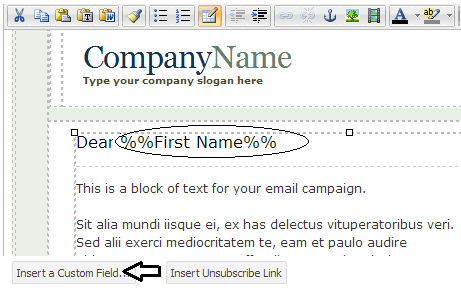
Keep in mind however, that when you preview a newsletter, i.e. Send it to yourself using the preview option, the custom fields will not be parsed, because your preview email address does not contain the custom fields. In order for the custom fields, including unsubscribe to work, you must send the newsletter out to a contact list.

 / +91 948 948 8812
/ +91 948 948 8812
